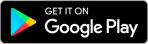You need the free IRMA app to use MIJNPGO. Install this first.
Download and set up the IRMA app
Step 1: Download the IRMA app via the Appstore or Google Play.
Step 2: Once the IRMA app has been downloaded, create a pin code in the IRMA app, then confirm it.
Step 3: In the IRMA app you set an e-mail address to be able to block it in case of loss or theft.
Step 4: You will automatically receive an email with the subject: Confirm your email address for IRMA. Please check your spam folder if this e-mail has not been received within a few minutes.
Step 5: Click on the link in the email. If the link does not work, select and then copy it and then paste it into the address ball of your browser. Your IRMA app is now operational.
We are now going to prepare your IRMA for use at MIJNPGO.
Step 6: In the IRMA app, click on the menu button in the top left and then on `Kaartjes toevoegen`.
Step 7: Next, select the Email address option and then click on add.
Step 8: Enter the e-mail address you want to use for your MIJNPGO account and click on ’toevogen’. You can also add multiple cards here later.
Step 9: A verification email has been sent. If the e-mail has not arrived after a few minutes, take a good look in the spam/junk folder. Click on the link in the email.
Step 10: Go to mijnpgo.app and click on create account. Follow the steps on the screen and use the e-mail address set by IRMA.